SP Flash Tool is an application used for flashing and servicing MTK android devices. SP Flash Tool runs on both Windows and Linux OS and you can download the Tool for both Windows and Linux PCs from here. Or, you can download just the Windows Version from here. For a detailed tutorialon how to flash MTK android devices such as Tecno, Wiko, Infinix, Gionee, Gowin and other MTK android devices, see here: How to Flash MTK Android Devices Using SP Flash Tool.
As common with every servicing tools, there are always errors and error codes which are being used to debug and troubleshoot any errors encountered. While flashing using SP Flash Tool, you may encounter certain errors which are caused by the incompatibility issues in the download agent you are using.
In this tutorial, I discuss how to change SP Flash Tool Download Agent (DA), in case you need to. For a complete list of SP Flash Tool Errors and how to override them, see: Understanding SP Flash Tool Error Codes and their Solutions
Changing SP Flash Tool Download Agent
1. Lunch SP Flash Tool as admin on your PC.2. Click on the image labelled 1 in the picture below.
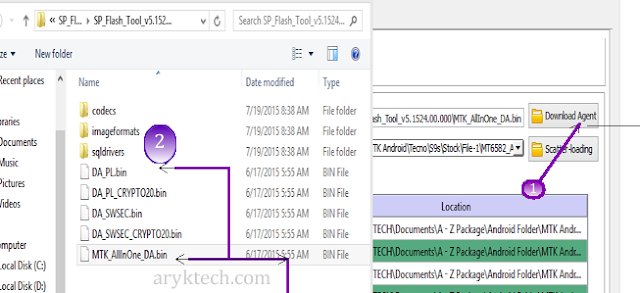
3. Select any of the .bin file starting with DA at the section labelled 2 in the picture above by double-clicking it.
4. Finally, proceed with flashing. If that corrects the error, fine, otherwise; see the SP Flash Tool error page above for complete solution.




0 Comments