If you are amidst the need to service your Intel Powered android device and could not find any help useful as such, relax! This might really help you.
Here, I discuss the step by step process of flashing your Intel Powered android devices using Intel Phone Flash Tool. This Intel Phone Flash Tool can flash stock ROM on any Intel Powered android device so long as the ROM structure is in the right format.
| Note | Page Content Menu |
|---|---|
| This tutorial is made specifically for those who have purchased the A B C Package. A B C Package is a special phone software repair package prepared for every individual who wish to learn solutions to various phone software problems and perhaps, start practicing mobile phone software repairs hence; earning living in the cause. Details about A B C Package is here |
Introduction to Flashing and the Related Terms
1. Flashing is the process of reverting your device, in this case, any Intel Powered smartphones back to its factory defaults by means of flashing STOCK firmware on it. It can also be accomplished by means of flashing Custom ROM/Firmware on it.
Flashing is done to correct any software malfunctions experienced on any android devices. Even those that seem persistence after performing a Factory-Reset would be corrected by flashing the device.
Intel Powered smartphones include Lenovo, Asus, some Gionee and other android devices you know off. All of these mentioned devices can be flashed using Intel Phone Flash Tool.
How to Flash Intel Powered Android Device Using Intel Phone Flash Tool
1. Download and extract Intel Phone Flash Tool and Intel Phone Drivers. The download links for both files are found in the Download Section here.
2. Once extracted, open the folder wherein you extracted the files. You should see the drivers' folder. Open it and install both Intel Phone Drivers found in the folder.
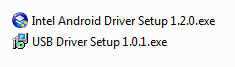
3. Power Off your Android device.
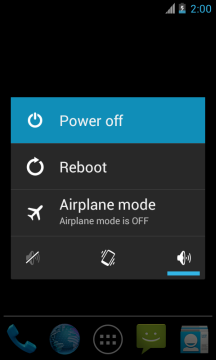
4. Download the specific stock ROM for the Intel powered android device you wish to flash. If it is compressed in .zip or .rar folder as most stock ROMs do, then, extract the downloaded Stock ROM on your PC.
5. Now, install Intel Phone Flash Tool on your PC. If you have not downloaded it, the download link is in the Download Section Here.
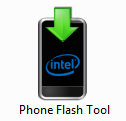
6. Lunch the Intel Phone Flash Tool. Once Intel Phone Flash Tool is launched, click on the Browse Button from the Right. See the image below.

7. From the pop up, Locate the Flash.xml File within the folder wherein you have extracted the stock ROM you downloaded for the device and select it.

8. Now, connect your Android smartphone to the computer. Make sure the device is still Powered Off.
9. Now, provided that the drivers are properly installed, Intel Phone Flash Tool should detect the phone and display it on the screen.
10. Now, initiate the flashing process by clicking on the Start to Flash Button to begin the Flashing Process.

11. You can now sit back, relax and watch while Intel Phone Flash Tool flashes the ROM on your Intel powered Android smartphone. You can see the Flashing progress bar in the right side.

12. When the flashing operation completes, a Done message should appear. You may then close Intel Phone Flash Tool application and disconnect your device from the computer.
Congratulations! You have now successfully flashed stock ROM on your Intel Powered Android device using Intel Phone Flash Tool.
Download Section:
Intel Phone Flash Tool and Drivers Download Link
ProTIP:
1. Your Android device should have at least 40-50 percent battery charge prior to the Flashing Process.
2. Intel Phone Flash Tool can only be used to flash Intel Powered Android devices such as the ones from Lenovo, Asus and the likes.
3. Intel Phone Flash Tool should not be used to flash OTA update ROM on devices.
Helpful Links
How to Flash Tecno Android Devices
How to Flash iTel Android Devices
How to Flash GSmart Gigabyte Android Devices




3 Comments
Can anyone gimme the flash.xml for ZenFone 5?
ReplyDeleteSend your request to admin@aryk.co. The .xml will be sent back to you in response.
DeleteHi! Can you send me flash.xml and stock firmware for asus zenpad 10 cng?
ReplyDelete