Built with a very simple UI, SUT (L3) is a small Windows PC utility tool that can be used to flash stock firmware on Intel CPU (Intel powered) android devices. SUT stock firmware flash tool can flash intel android devices firmware with .nb0 as in the case of Lenovo (and others) or .xml as in the case of Asus (and others) file types.
Here, I discuss the step by step process involved in flashing stock firmware on android devices built on intel CPU.
Flash Intel-Powered Android Devices Using SUT (L3) As A Flash Tool
1. Download and extract SUT Tool from your A B C PSR Suit folder from here. The folder contains both the necessary drivers and the SUT tool itself. Make sure you download the latest tool in the folder.. See details about PSR Suit here.
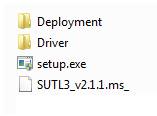
2. Open the folder where SUT Tool is extracted on your PC. Locate setup.exe or launcher.exe, (depending on the version you downloaded) and double-click it.
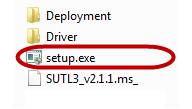
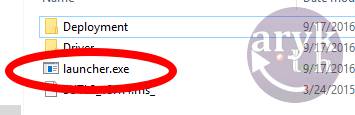
3. Once double-clicked, Windows InstallShield wizard will start and install both SUT (L3) application and drivers on your PC all at once.
4. Locate SUT iCon on your desktop. If it's not there, check C:\Program Files\SUT (LX) where X equals the figure of the version you downloaded.
5. Now, power-off your device.
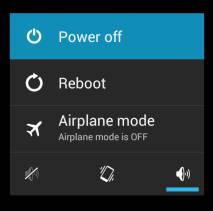
6. Download your device Stock ROM, usually in .nb0 or .ffu with .xml file map.
7. On SUT (LX), click Next to continue.

8. Now, click [...] (browse button) and navigate to the stock firmware file, depending on the version you downloaded, it should be either .nb0, .ffu or .xml file.

9. Now, select Emergency Download Process just below the update options.
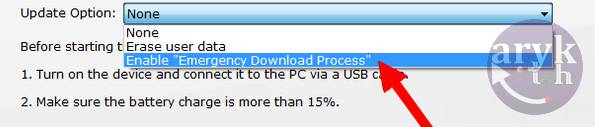
10. Connect your android device to the PC. Remember to Power Off the phone.
11. SUT should detect the phone and commence the flashing operation almost immediately.
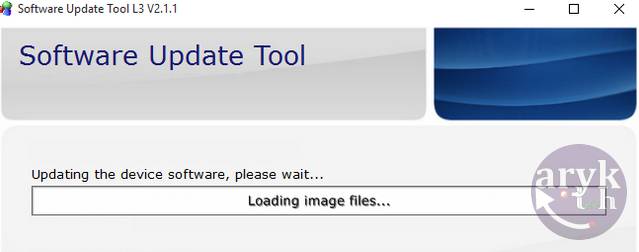
12. Once the flashing operation is complete, SUT will display PASS status message. You may now close SUT and disconnect your phone from the PC.
Recommended:
1. How to Flash Intel-Powered Android Device Using Intel Phone Flash Tools
2. How to Flash Asus Android Devices
3. How to Flash HTC Android Devices




1 Comments
Please give password
ReplyDelete