Octoplus is one of the most common service tools for servicing, flashing, unlocking and repairing Samsung devices boot, IMEI and the likes of it. In this manual, I discuss how to Flash stock firmware on Samsung devices and other repair issues (alike) using Octoplus. Because this manual discusses different Octoplus solutions, it is sectioned into categories which are updated from time to time.
By studying this manual, it is believed that you have downloaded and installed Octoplus on your PC. If you have not, you may download all available Octoplus crack version including the latest from the A B C (PSR) Suite folders here or buy Octoplus FULL version from ArykSTORE here
Please note that the Octoplus which is also known as Octopus crack version does not require box, dongle or registration before it can be installed on your PC or before it can be used.
| This manual discusses detailed info about using Octoplus with Samsung devices and it is sectioned such that each section discusses each aspects of Octoplus. You may use this Manual naviagation link to your right to navigate this manual. | 1. Introduction to Octoplus/Octopus 2. Where to Download Official Samsung Firmware |
Introduction to Octoplus
OCTOPLUS is one of few SAMSUNG service tools that uses slightly different algorithm to servicing SAMSUNG devices. Because OCTOPLUS uses different algorithm, it develops and uses a native firmware file format for servicing SAMSUNG devices and this file type has an extension which is known as .OCT.
Hence, before you can flash or service SAMSUNG devices using Octoplus, you need to have gotten the Stock Firmware of your SAMSUNG device in .OCT format which is the format recognised by Octoplus.
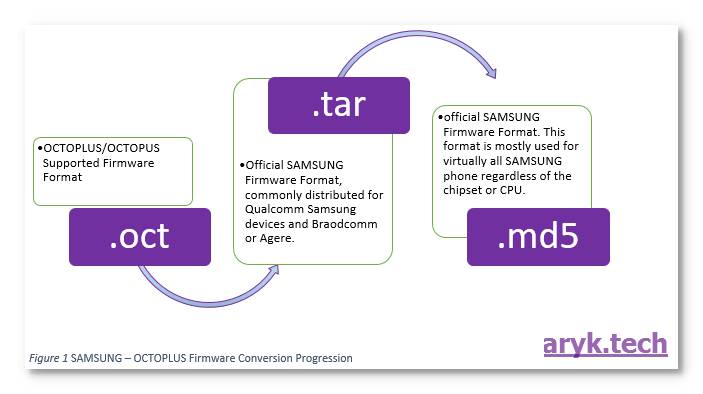
In the section that follows, we shall discuss how to download Official Samsung firmware for all devices hence, how to convert them to Octoplus supported format.
| Previous Section: | Next Section: |
|---|---|
| Introduction to Octoplus | Where to Download Official Samsung Firmware |
Where to Download Official Samsung Firmware
Because Samsung does not make a repo where all their devices firmware can be downloaded known to the public, this has made getting their firmware a bit difficult though, there are some reliable sources, each from free to paid repositories where official Samsung firmware can be downloaded.
Sammobile for example, has been a relaible source where Official Samsung firmware can be downloaded for a long time.
Sammobile has free and premium features though, their FREE feature is more like a waste of your time whereas their PREMIUM feature could be considered too expensive for anyone who needs to download for a single device or who only needs Samsung firmware once in a while.

In the list below here, I have contained a few list of trusted repositories where you can download official Samsung firmware, from completely free repo that offers complete premium services to those that are strictly paid services.
I have arranged them in order of thier priorities.
1. Updateo Samsung Official Firmware Archive
2. Samsung-Firmware Repository
3. Samsung Updates: Official Firmware List
| Previous Section: | Next Section: |
|---|---|
| Where to Download Official Samsung Firmware | How to Convert Official Firmware to Octoplus Format |
How to Convert Official Firmware to Octoplus Format
Remember that Octoplus uses a different firmware file format to flash and service Samsung devices?
Because Octoplus uses different firmware format, and Samsung distribute Official firmware in .tar or .md5 format, you have to convert Official Samsung firmware to the format recognised by Octoplus which is .OCT.
Now, converting your (downloaded) Samsung Official firmware (.tar, .md5) to Octoplus firmware format (.OCT)
1. From any of the Samsung firmware repositories listed in the previous section, download your desired Samsung firmware.
2. Unzip your downloaded Samsung firmware onto a folder on your PC. For easier identification, rename the folder as the name of the Samsung for which the firmware is used, say; SAMSUNG GALAXY ACE blab la bla
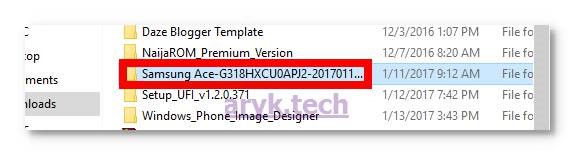
3. Launch Octoplus on your PC and click MAIN tab.

4. Just (straight) down the main tab, locate Firmware Converter and click it.

5. Select your SAMSUNG PHONE MODEL from the MODELS list and then, PDA box.
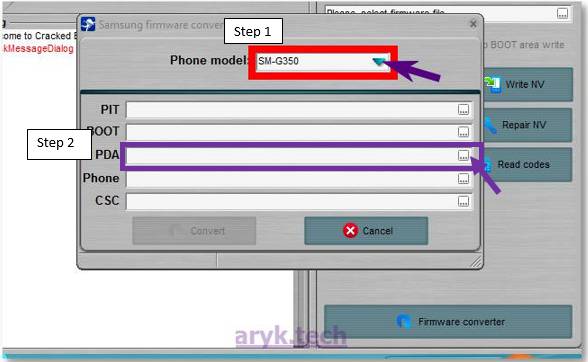
NOTE: for different Samsung device chipset, you choose different option. Thus, for Qualcomm Samsung devices, choose PDA. For Infineon Samsung devices, choose BIN/BSI. Swift Samsung devices, choose CSC. Broadcom Samsung devices, choose PDA. For Agere Samsung devices, choose CSC and for Spreadtrum Samsung devices, choose PS.
6. Select the firmware to be CONVERTED by navigating to the folder where you saved the firmware and either double-click your desired firmware or select it and then, OPEN.
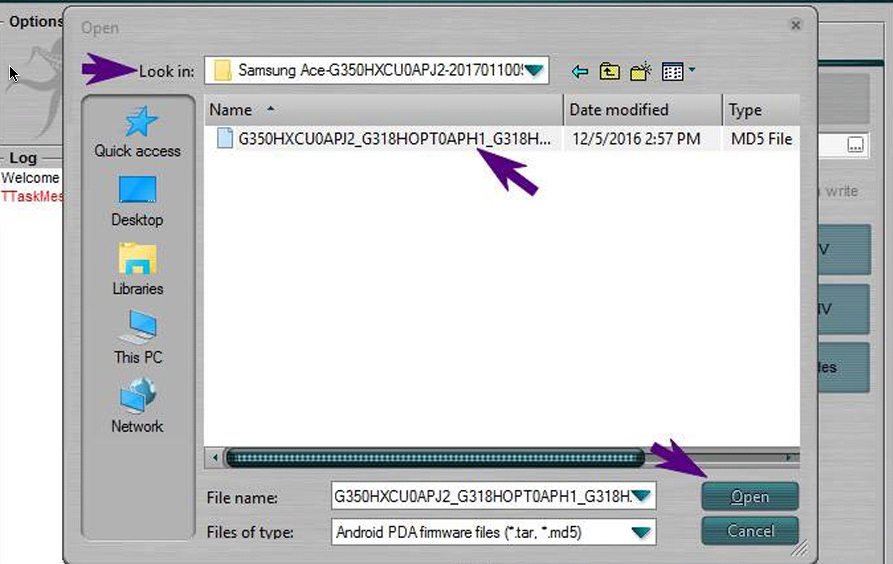
7. Once the firmware is selected, click CONVERT. Then choose the folder where the converted file will be saved.
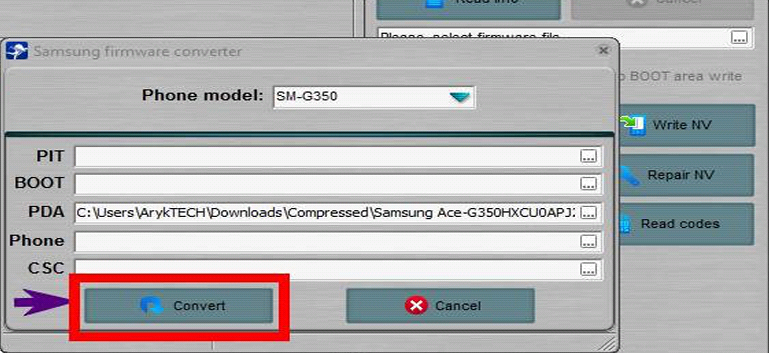
NOTE: By default, Octoplus saves your converted (.oct) firmware in the same folder the original (Samsung Official) .tar or .md5 firmware is saved. You may choose a different folder if you wish.
8. Hold on for a while. The conversion should not take more than 5 Minutes though, that depends on your PC’s speed and the firmware’s volume/size.
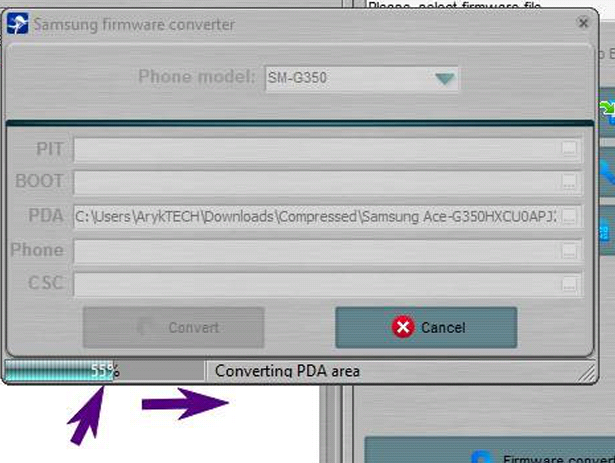
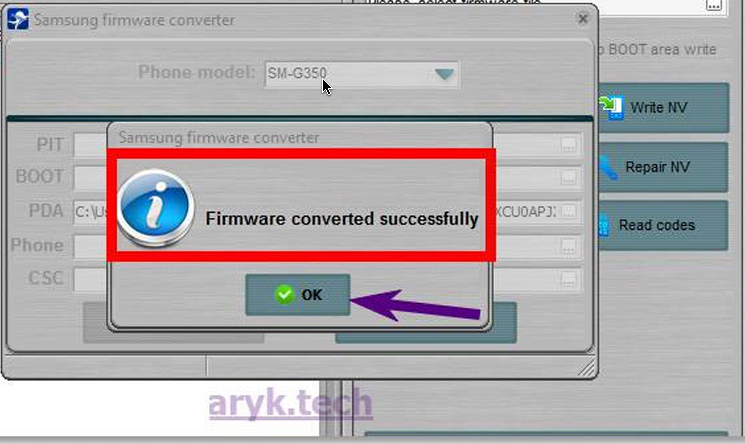
You have now successfully converted Samsung Official firmware to Octoplus format. You you may now proceed to flashing your Samsung device.
| Previous Section: | Next Section: |
|---|---|
| How to Convert Official Firmware to Octoplus Format | Best Practices for Flashing Using Octoplus |
Best Practices for Flashing Using Octoplus
Each phone software repair service tools can cause unspeakable damages if the right procedures are not followed. To avoid causing more damages than repairs, I have highlighted few best practices for using Octoplus with your Samsung devices below here.
1. Be sure of the chipset/CPU that powers your Samsung device(s) before using Octoplus/Octopus for it.
2. The specific variant or model of your Samsung device is another important factor to be considered. Be sure of the variant and model of Samsung device!
3. Always use either IMEI or SN number of your device to download or locate the device firmware/flash file. If already downloaded, ensure that the firmware is the same as the device.
4. DO NOT and never gamble for a firmware!
5. Always ensure that there is enough power backup both on the PC and on your phone.
6. Unless necessary, NEVER interrupt a flashing session until it is completed.
7. Samsung device boot repair using Octoplus is a delicate service. Always an accurate file.
If you adhere to the list above, you should be able to avoid most if not all the damages Octoplus can cause.
Now, let's proceed to How to Flash Samsung Devices Using Octoplus.
How to Flash Samsung Devices Using Octoplus
1. Get ready your Octoplus supported firmware. If you have none yet, hurry to download and convert one following the guides highlighted above or click here: How to Convert Official Firmware to Octoplus Format.

2. Launch/Open Octoplus on your PC.
3. Select your Samsung devices' CPU/chipset make from the MAIN tab.
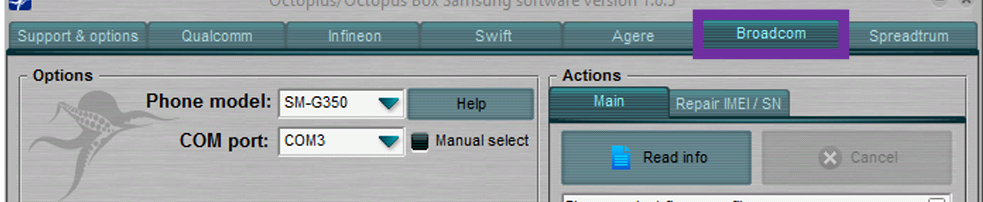
4. Select your phone Model from the Phone models’ field and the COM Port the phone is connected to.

NOTE:
1. You may set this to either Automatic or Manual by clicking on the box next to it.
2. For each device, Octoplus displays HINTS to make connecting and detecting the phone easier. Observe the hints closely.
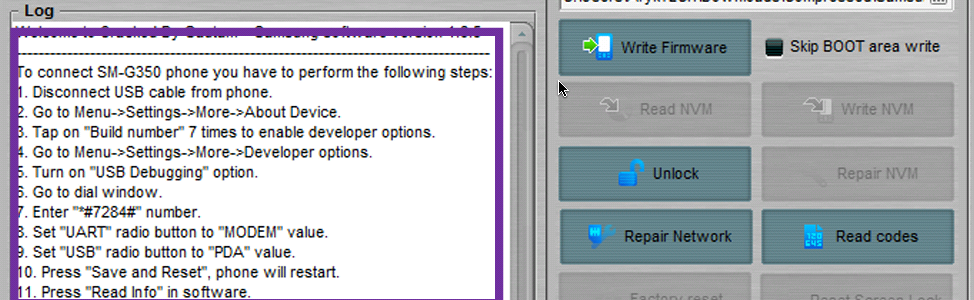
5. Select Main from Octoplus Actions Tab and click please, select firmware field. This will open a box where you could select your Octoplus supported firmware.
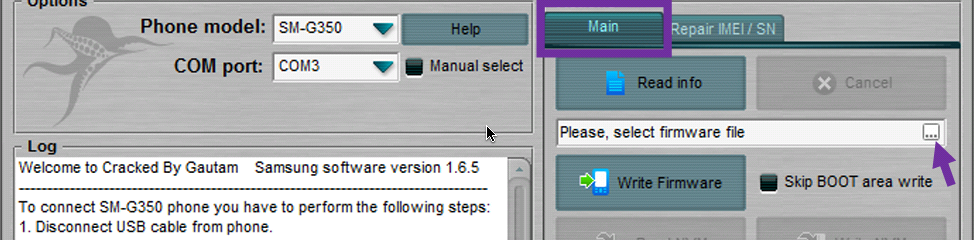

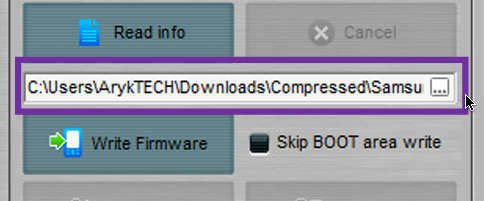
6. Click Write Firmware.

7. By now, Octoplus will immediately connect to your Samsung Device and commence flashing operation. In less than 10 – 15 minutes, the flashing operation should have completed. Once done, your Samsung device will be rebooted.
NOTE:
1. If your Samsung device ends up in bootloop after FLASH, Re-start the flashing operation again then, boot the phone to Recovery Mode and WIPE/FORMAT it from there and then, reboot.
2. DO NOT connect any other phone to the PC while the flashing operation is ongoing as that may interrupt the flashing process. UNSPEAKABLE DAMAGES may be sustained by the phone, if that's the case.




3 Comments
Dear boss, i can debrick my Samsung s4 mini on this way? My device recognized on my pc. Qualcomm 9008 port 26, please you can help me? , won't turn my device, really sorry for bad English,
ReplyDeleteRefer to the tutorial here: How to Flash, Debrick or Unbrick Qualcomm Devices Using Tool Studio eMMC Download Tool
DeleteI just couldn't leave your website before telling you that I truly enjoyed the top quality info you present to your visitors? Will be back again frequently to check up on new posts. Our website
ReplyDelete