
Broadcom Android USB device driver for Windows PC is the official Broadcom Windows device driver utility that enables you connect your Android devices (powered by broadcom processor) to your Windows PC and be detectable by the Windows-based machine.
Here, I have contained the download link for the official Broadcom Windows PC device driver. You can download and install this drivers on your Windows PC to enhance your Broadcom devices connection on the PC.
Broadcom Android USB Device Drivers for Windows PC: Download link
Download Broadcom Android USB Device Drivers for Windows PC from here
How to Install Broadcom Device Driver On WIndows PC
1. Download Broadcom Android USB device drivers for Windows PC from the download link above.
2. Once downloaded, extract the downloaded file on a folder on your Windows PC.
3. Now, open Windows Device Manager on your computer. To Open: Press Windows Button + R to launch the Run Command. In the Run Command box, type devmgmt.msc and click Enter key.
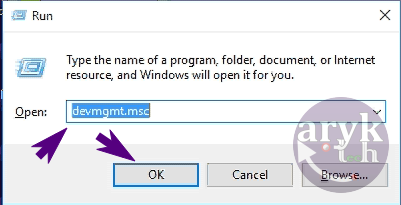
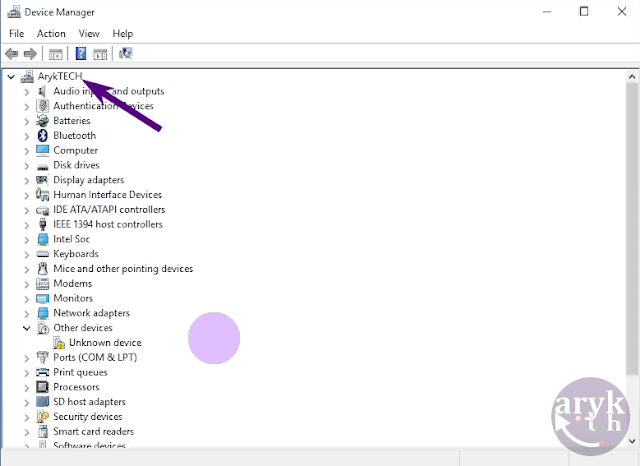
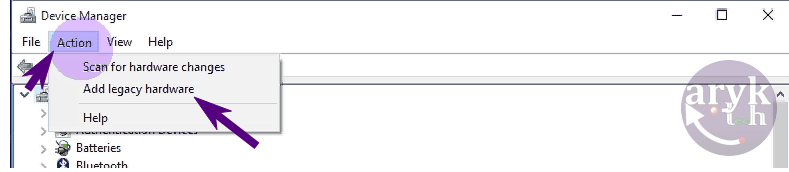
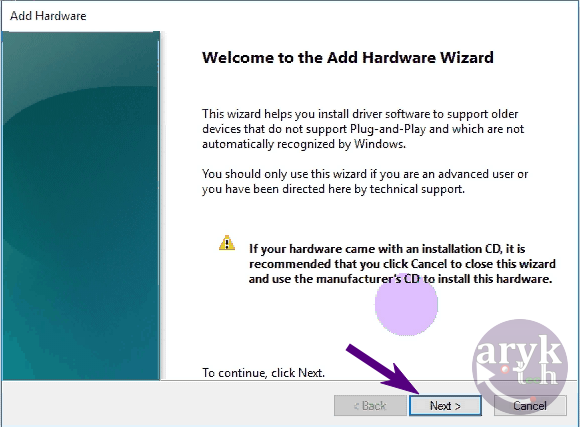
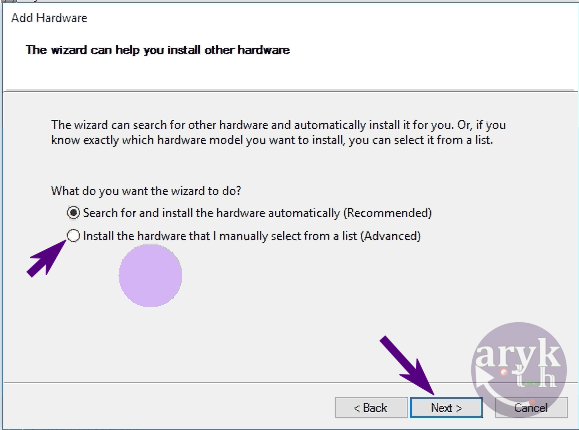
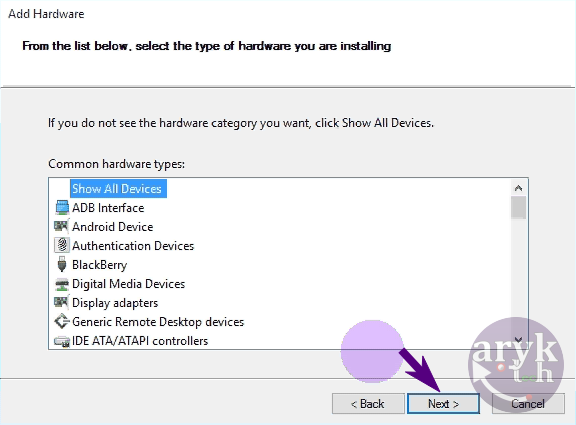
10. Now, your driver should be listed in the blank area. Then, click on Next to continue.
11. Now, again click on Next to continue.
12. Now, you will most likely see Windows Security Dialog Box. Under this Windows Dialog Box. select Install this Driver Software Anyway.
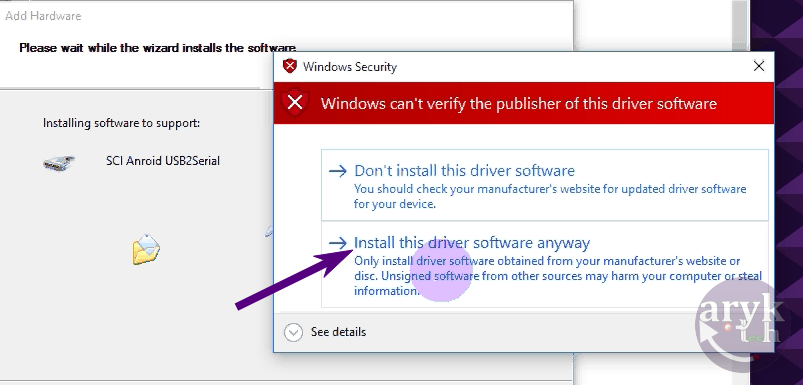
13. Finally, when Windows Device Manager completes the installation of the Broadcom android USB device drivers, click on Finish button to close the Add Hardware Wizard.



0 Comments