
Piranha box is one of the few flash tools that can be used to flash bin (.bin) files on MTK android devices. Though, Piranhabox supports many android chipsets including SPD android, Qualcomm, RDA amongst others; this tutorial discusses how to flash MTK android devices using Piranha box.
In this tutorial, we discuss how to flash MTK android devices using Piranha box. Please note that, to flash MTK android devices using Piranha box, you will need an MTK stock firmware (for your device) with a valid bin (.bin) file.
How to Flash MTK Android Devices Using Piranha Box
1. To flash your MTK android device, download Piranha Box from here then, extract it in a folder on your PC.
2. Download your MTK android device stock ROM and extract it on a folder on your PC. Remember that the firmware has to be a bin format
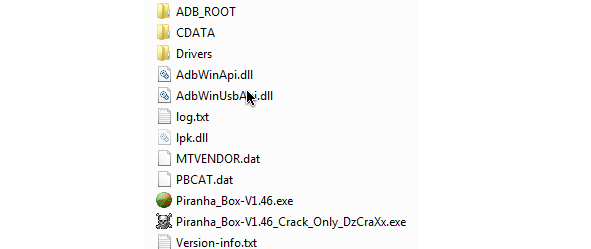

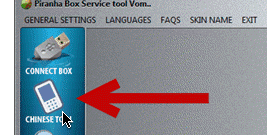
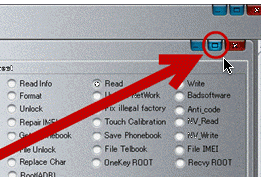
6. From the options to the right, select Write.
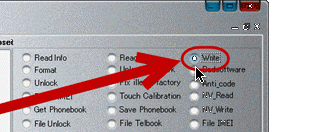
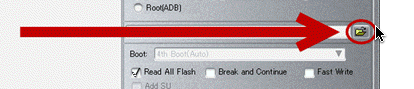

-
NOTE: in the image above, the .bin file starts with MTK6582 therefore, our curresponding boot is MT65xx...
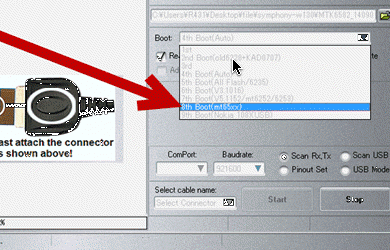
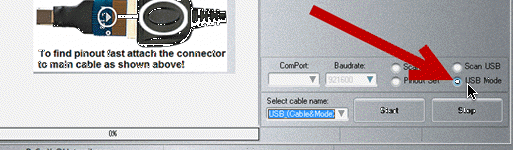
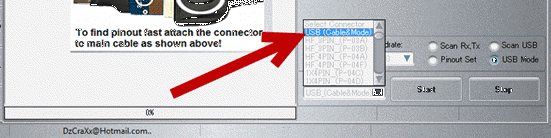
12. Now, click Start button to begin the flashing operation.

14. You may now close Piranha Box and disconnect your device from the PC.




6 Comments
Thank you sir
ReplyDeletefor this wonderful as well as informative article...
Sir
whats the piranha or miracle?
Thanx
Both are used for flashing, servicing and unbricking phones.
DeleteBest tool miracle or piranha?
ReplyDeleteAnd how do i know whats the boot key of my device? Thanx
Can you tell me your device model?
DeleteSYMPHONY B32i
ReplyDeleteTHANX
SIR DO U KNOW HOW TO FIX HARDWARE ISSUES ?
Yes. How can I help you?
Delete