
Here, we show you how to boot your LG F200K Optimus Vu 2 to Download mode. Regardless of the reason for which you need to enter download mode on the LG F200K Optimus Vu 2, the how-to here shows you exactly how to do it.
Tutorial Sections:
What is LG Download Mode?
LG Download Mode management partition by design therefore, it becomes a must to enter Download Mode on LG Android devices such as F200K Optimus Vu 2 when you need to flash, upgrade, downgrade, tweak and unbrick the LG Android device.
The download mode is necessary because LG service tools such as LGUP, LG Flash Tool, QFIL and other similar tools cannot connect, recognize and communicate with the device when connected to the PC.
Why Enter Download Mode On LG Android Devices?
1. When you need to upgrade or downgrade your LG Android device.
2. If your device got bricked and want to unbrick it.
3. Certain root methods for LG devices require you to enter download mode first.
4. When you to apply some tweak on your LG devices.
5. When you need to flash certain partitions such as your LG Android device recovery partition separately.
NOTE:
There are a number of reasons for which you may need to enter download mode, in the list above, I have just mentioned a few reasons of the many.
How to Enter Download Mode On LG F200K Optimus Vu 2
1. Download and Install LG Android USB Drivers onto your PC. Download LG Android USB Drivers here.
2. Power off your F200K Optimus Vu 2 or remove the battery from it, whichever is possible.
3. Connect your F200K Optimus Vu 2 USB cable to the device and DO NOT connect the other end of the cable to the PC yet.
4. Press and Hold the Volume Up button of your then, connect the other end of the USB Cable to the PC. NOTE: Battery must be inside.
5. Keep the Volume Up button pressed until an image similar to the one below appears on your LG F200K Optimus Vu 2 screen
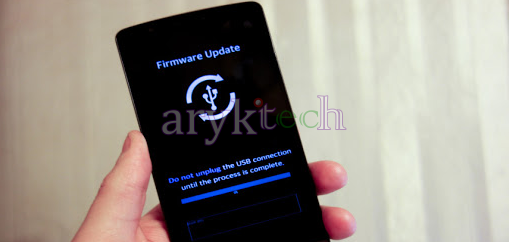
6. Succeeded! You are now seeing your LG F200K Optimus Vu 2 Download Mode screen.




0 Comments