Here, we discuss how to flash Tecno Basic feature phones using Multi-Port Download Tool. Other than flashing, we discuss briefly, how to download, upgrade and downgrade and or format Tecno Basic phones using Multi-Port Download Tool.
Tutorial Sections:
1. What is Flashing?
2. What is Multi-Port Download Tool?
3. When Can you Flash Tecno Basic Phones?
5. What are Tecno Basic Feature Phones?
6. How to Flash Tecno Basic Phones Using Multi-Port Download Tool
What is Flashing?
To flash Tecno basic phones (also, Tecno feature phones), in mobile phone software repairs, is the process of loading stock firmware files on the phone by means of a computer software / tool such as Multi-Port Download Tool, such that the firmware files being loaded erases and or replaces the existing files on the phone.
In most cases, flashing resets and restores the phone to its factory default settings and wipes out every existing files and or data on the device.
What is Multi-Port Download Tool?
Similar to SP Multi-Port Download Tool, Multi-Port Download Tool is another service tool designed to handling software repairs of Tecno basic phones and other Chinese basic phones powered by MTK chipsets.
Meanwhile, Multi-Port Download Tool is one of the most sophisticated yet simple tools designed to solving Chinese basic phones software related issues. Using Multi-Port Download Tool, you can flash, upgrade downgrade, and or format (wipe) most Chinese feature phones.
When Can You Flash Tecno Feature Phones?
There are a number of reasons for which you may need to flash Tecno basic phones. Below here, I enlist a few reasons why you might need to.
1. When there is need for you to upgrade or downgrade the phone.
2. If you have forgotten the password or passcode to unlock the phone.
3. If the phone does not boot pass the welcome screen.
4. When the device is stuck at boot screen.
5. If the device reboots incessantly.
6. White screen displays that is not connected to the phone's screen (hardware) issues can be corrected by flashing.
NOTE:
Flashing can correct virtually all Tecno basic phones malfunctions or software related defects therefore; if you notice any malfunctions other than the ones listed above in the phone, you may attempt flashing.
What is Stock Firmware?
Stock firmware are the officially released files containing all the partitions of a particular phone or device. Stock firmware contains files and code needed to boot the device up and run its designed operating system on it.
Stock firmware also contains the GUI (graphical user interface), required and useful applications, support files for those applications along with all other files required to run the OS on the device.
What are Tecno Basic Phones?
Tecno Basic phones are those Tecno phones with very limited capabilities. Most Tecno Basic feature phone does not have (or, have) very limited browsing capabilities.
Example of Tecno basic phones include Tecno T528, Tecno T473, Tecno T349 and the likes of them.
How to Flash Tecno Basic Phones Using Multi-Port Download Tool
1. Download Multi-Port Download Tool here. Follow the instructions on the page to install and setup Multi-Port Download Tools on your PC.
2. Download USB drivers from here. See the instructions on the page for how to install the drivers on your PC.
3. Download the device firmware here. NOTE: the firmware to be downloaded has to be specific for the device you want to flash.
4. Extract the firmware you downloaded from step 3 above onto a folder on your PC.
5. Launch Multi-Port Download Tool on your PC.

To Launch Multi-Port Download Tool:
Open the folder where you extracted the Multi-Port Download Tool then, scroll down until you see MultiPortFlashDownloadProject.exe then, double-click to launch it.
6. Click Ok on the prompt box that says failed.
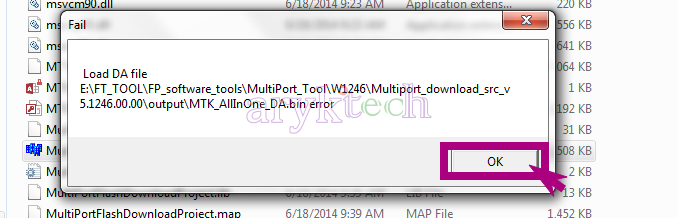
7. Click File at the top then, select Open Download Agen File in the dropdown options.
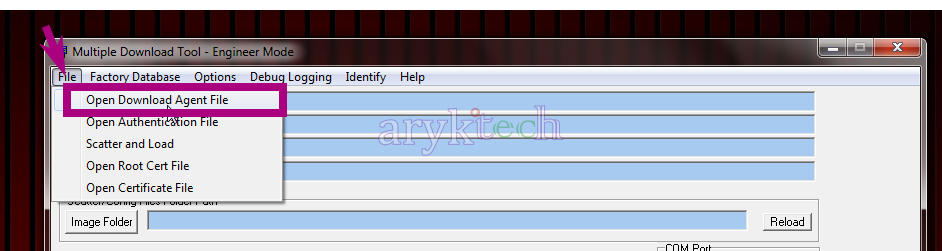
8. From the box that opens, select MTK_Allinone_DA.bin.
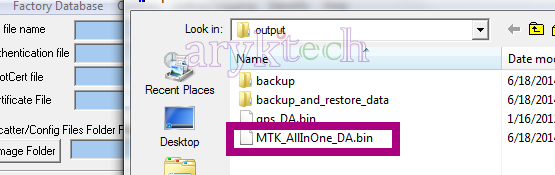
9. Now, click Image Folder button.

10. Navigate to the folder where the firmware you wish to use is located and select it by clicking Ok.
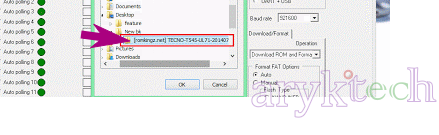
11. Now, click Ok on the Window that says; Load Files Success.
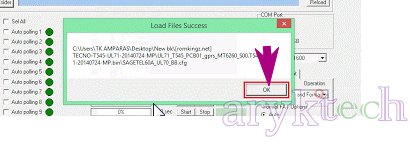
12. Next, insert battery in the phone and connect the phone to your PC then, go to Device Manager on your PC.
13. Locate Ports (COM & LPT) and note down the port number then, disconnect the phone from the PC.
14. Next, go to Multi-Port Download Tool and tick COM Port number, USB & select Download ROM and Format.
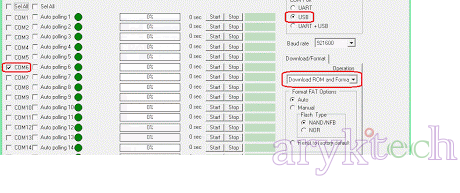
15. Next, click Start in front of the COM Port line that corresponds to the COM Port number the phone was connected to in step 13 above.
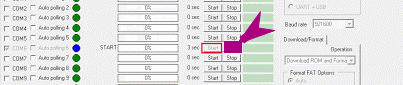
16. Almost immediately, flashing process begins with Red, Purple and Yellow fills respectifully.
17. Succeeded! Once the Yellow fill appears with success message, you have just completed flashing the Tecno basic phone.




0 Comments